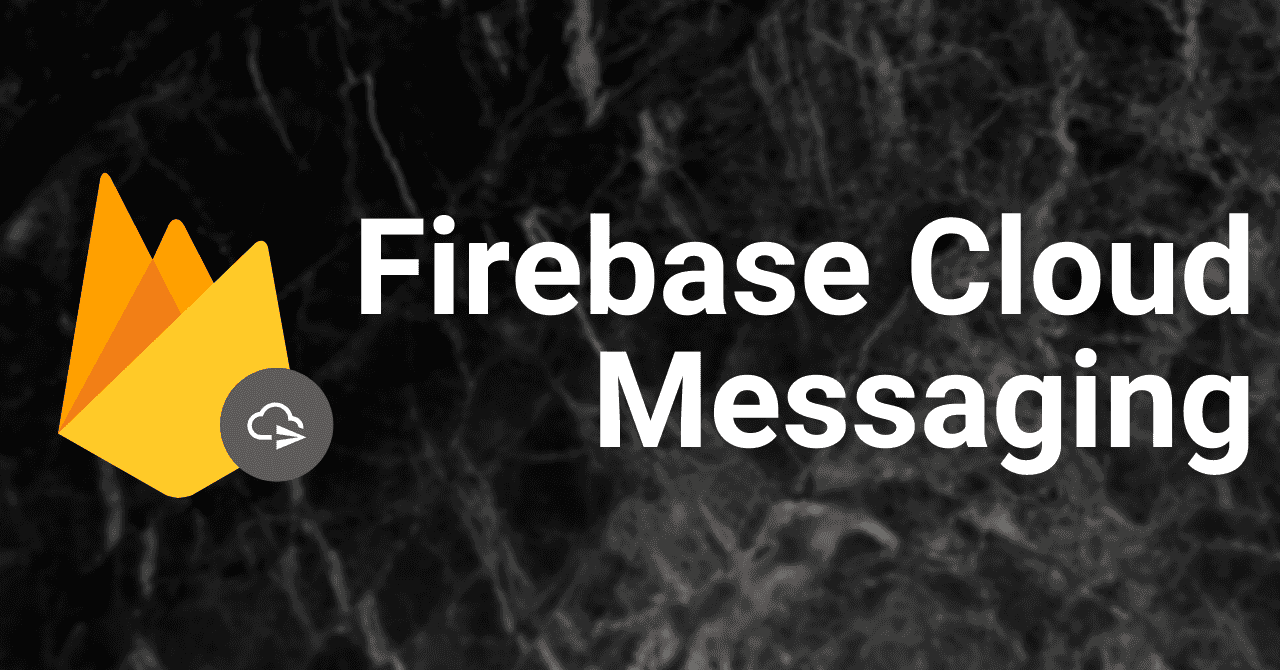Introduction
Firebase Cloud Messaging (a.k.a. FCM) is a cross-platform messaging solution. It allows you to implement push notifications without having to think about the Web push protocol.
Since FCM is free to use, it is an effective way to increase user engagement. In this article, I will show you how to use FCM in a web app.
FCM and usage restrictions
FCM uses a number of Web APIs. Specifically, the Window scope requires the following objects to be implemented:
PushManagerNotificationindexedDBfetch
In addition, we will also use service workers. These may or may not be supported by some browsers.
The main browsers that are not supported include Safari, iOS Safari, and IE. Please note that FCM is not available in these browsers.
In the implementation, there is an isSupported function that verifies if the browser is supported, so it can be used for proper handling.
Push Notification steps
This section briefly explains how push notifications work. Push notifications consist of the following three steps:
- Subscribing to a user
- Send push message
- Push events on user devices
Subscribing a user
The first step is to subscribe the user. This can be described as getting the user's subscription information (device information) for messaging purposes.
The subscription information can be obtained after the user has allowed notifications. The subscription information is then used for messaging, and push messages are sent.
Since the messages are ultimately received by the service worker, the service worker must also be registered.
Sending push messages
To send messages to users, you need to make API calls to the push service. The API calls must conform to the Web push protocol.
And a push service is a queue. The message is queued until the user's browser comes online or the message expires.
Once that is resolved, the message is delivered to the user's device.
By the way, the push service knows the endpoint from the endpoint in the subscription information.
Also, the data sent in the push message needs to be encrypted.
Push events on user devices
When a push service delivers a message, the browser receives the message, decrypts the data, and then dispatches a push event in the ServiceWorker.
After that, it is the application's world, so it can handle the message freely.
Advantages of FCM
As you can see from the above, implementing push notifications in a foolproof way is a lot of work. However, using FCM offers the following advantages:
- API compliant with the Web push protocol
- Push notification analysis
- Simplified foreground and background event handling
From the Firebase Console or Firebase Admin SDK, you can send messages without being aware of the web push protocol. You can also check the number of push notifications displayed and opened from Cloud Messaging in the Firebase Console.
Simplifying foreground and background event handling will be discussed later.
Show Notifications
We will aim for a step-by-step implementation. The first step is to display notifications. By starting with the part that can actually be tested, we can avoid unnecessary errors.
First, we will install the Firebase SDK.
Background event listeners
Since we can't start without the service worker, we will implement it from this part.
In Firebase V9, CDN is still only available for compat version modules. Since we want to use the new function-based module, we will assume that the external module will be bundled.
There is an example of building a web worker in a separate process using esbuild in my previous article, so please refer to that article Building a Service worker.
isSupported is a utility that returns a Promise<boolean>. This check allows us to safely continue processing.
After the check, Messaging is initialized.
onBackgroundMessage fires a callback when a message is received while the browser is in the background.
The message will be passed to the payload of the callback.
To show the notification, use the showNotification method.
Here, only titile, body, and icon are set for the sake of explanation.
Actually, you can do many things with showNotification by setting actions and tags.
Check out showNotification for more information.
That's it for the service worker configuration.
Module Bundling vs importScripts
As a side note, here is a summary of external module bundling and importScripts for service workers.
Service worker requires JavaScript and external modules to be either bundled or available from CDNs via importScripts so that browsers can run them.
There are two ways to use an external module, which is better?
Module Bundling
Bundling of external modules can often be optimized for size by tree-shaking the bundler.
In the case of importScripts, the bundle will be downloaded together, including the unwanted scripts.
On the other hand, you need a bundling tool. And the bundled scripts are self-hosting, so they eat up bandwidth.
importScripts
importScripts can be used without the need for bundling tools. Even when using TypeScript, you can use type extensions to complement types.
For reference, if you use importScripts, you can extend the type as follows.
On the other hand, it may complicate version control. Since it cannot be handled by the package manager, double management is likely to occur.
Especially in the case of the Firebase SDK, it is safer to match the package versions of the Window and Worker scopes1.
If you write the main part in TypeScript, you can't avoid transpiling, so bundling can be done incidentally. Personally, I recommend the module bundling method to avoid version control complexity and to optimize performance.
Testing Notifications
The showNotification is the method that actually calls the notification. The rest is just a mechanism to deliver messages.
Therefore, you may want to call the showNotification method by itself to test the display.
Actually, the showNotification method can also be called from the Window scope.
This is a good thing to keep in mind as a quick and easy way to test.
To test, register a service worker from the Window scope and call the showNotification method.
You can now test the display content.
Get the user token
Now that we have confirmed that the notifications are displayed, we need to get the user token. This is equivalent to the user's subscription information mentioned above.
We will do this in the Window scope.
As with the service worker, check if the browser is supported by isSupported.
You can get the user token with getToken. You will need to set the serviceWorkerRegistration to the service worker.
Store the token in the DB, as it will be used to send messages.
Now that the user token has been obtained, the push notification is connected.
You can actually send messages from Firebase Console.
Permissions and UX
The getToken calls requestPermission in Notification.
As shown in Permission UX, it is not good for UX to ask for permission immediately after the page loads.
Also, once a notification is denied, the user has to reconfigure the settings themselves to allow notifications.
Although less common than in the past, there are still sites with bad UX. Make sure to ask for permission after the user interaction so that you know why you are asking for permission to notify.
Send messages from the server
You can send messages from the Firebase Console, but you can also send messages dynamically from the server.
You can use firebase-admin to send them easily.
Also, if you are running from Google's server environment, you can use the default credentials. If you want to run it from other servers, please refer to Authorize send requests.
Let's take Cloud Functions for Firebase as an example.
In the example, a message is sent to the device as the Cloud Firestore writes. Also, pathname is specified as data.
You can add any data you want to the message under data. This will be used later.
For sending messages, we specify tokens. This token is exactly the token you get with getToken.
Normally, you need to specify a token to send a message. Also, to send a message with a single token, use the send method.
There is also a way to send a message without specifying a token. By subscribing a token to a topic, you can message all tokens (devices) that are subscribed to the topic.
For more information, see Send messages to multiple devices.
Receive messages in the foreground
So far, we have focused on background notifications. Actually, background notifications are not displayed when the page is in focus.
There is a way to receive messages in the foreground case. You can use the onMessage function to receive the payload as in the background.
You can display messages while the user is browsing by connecting them to the application's snack bar display, for example.
This is a useful feature of the Firebase SDK. When recieve push notifications, the Service worker actually receives the message first.
The service worker receives the message in the push event listener.
In this case, it determines whether the page is foreground or not and isolates the event to fire.
Click on the notification message
If you click on a background notification, nothing will happen now.
Service workers can listen for notification click and close events. Let's change it so that a click on the notification opens the specified URL.
Let's say we want to send the following data as a message:
In the previous example, we gave data a custom data. Let's specify the path of the page that will be opened when the notification is clicked.
The payload received by the service worker will have the following data structure.
At first glance, the data structure looks the same. Note that imageUrl has been replaced with the key image.
This is then passed on to showNotification.
The notificationclick event is fired when a notification is clicked.
Here, if there is a window with the same URL as the one passed in the notification, it will focus on it, if not, it will open a new window and focus on it.
To add a little more, the close method of notification closes the notification.
Then, the matchAll method of clients will retrieve the service worker clients of the same origin.
Also, the window opened by the openWindow method of clients must be a URL of the same origin as the service worker.
In addition, it will throw an error if it doesn't have popup permissions, so error handling is probably mandatory in practice.
Nevertheless, we are now ready to handle notifications when they are clicked.
In addition, notificationclose fires when the notification is closed, which can be used for analysis and other purposes.
Dismissing a push notification
There are times when a user wants to cancel a notification.
You can cancel the notification with deleteToken.
No error will occur without the token2.
Whether the user is subscribed to push notifications or not
You may want to use the Firebase SDK to find out if a user is subscribed to push notifications. However, there is currently no way to do this.
For example, a UI that toggles notifications on and off with a toggle button would need to keep a flag somewhere to indicate whether the user is subscribed or not.
Since this blog has anonymous user authentication, this is achieved by tying the user information to a token.
It may be possible to check the subscription status from indexedDB, but if you know about this, I would appreciate your comments.
Conclusion
In this article, I have introduced a general FCM implementation. One part that I could not cover in this article is
- Topic subscription
- Device group management
- Details of
showNotification. - Message types (notification messages and data messages)
and more. If you are interested, I hope you will look into it along with these keywords.
I also provide notifications of article updates using FCM on this blog, so I hope you will subscribe to it.
Edit this page on GitHub