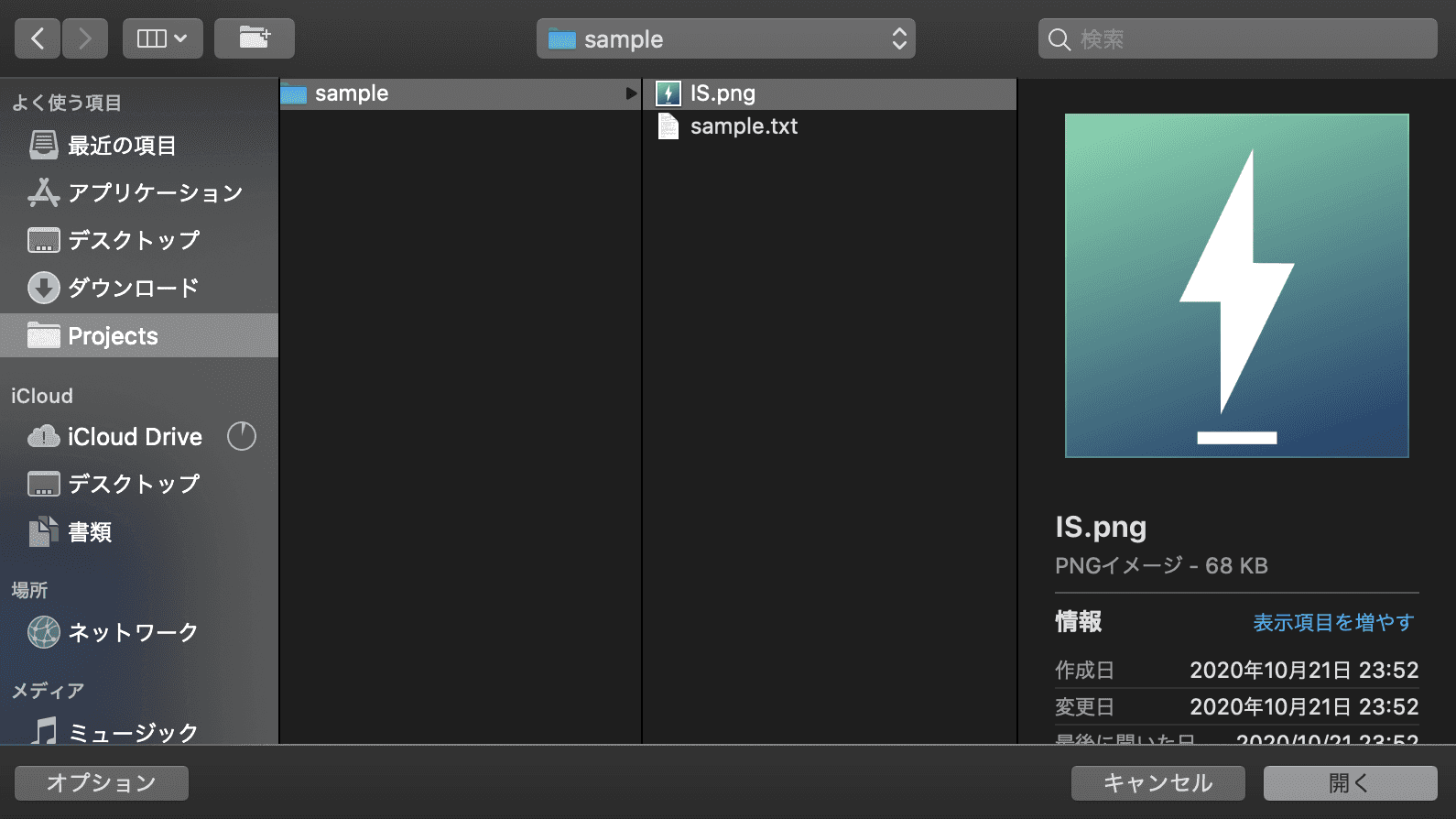What is the File Dialog
The input tag has type of file, and if you click on it, you can see the file dialog.
Currently, there is no way to call the file dialog directly from the program.
The following is a description of how to call the file dialog.
- CSS hack to make the label look like a button by making the input tag hidden
- Make the input tag hidden, get the DOM with getElement and call
click.
These methods do not cause input change events to occur when the same file is selected multiple times,
or require rendering of extra elements.
It's not smart to call the file dialog and just want to receive the file.
In this article, I'll show you how to easily call a file dialog and receive a file.
Implementation
The point is, if you just want to call the file dialog, you don't need to render the input element.
Instead, you can generate the same event as when you create an input element with createElement,
and click on the input tag with click type=file.
After firing the onchange event,
the input property allows you to access the file selected in the file dialog in the files property.
As it accepts FileList or null as the type, it branches off for a null check.
Because onchange can be handled synchronously by wrapping it with Promise,
you can add await in the caller to handle it synchronously. In the sample, when files is null, it is treated as a reject.
Also, the sample takes accept and multiple as arguments.
Both of them are in the input tag and accept specifies the type of the file to accept. If multiple is set to true,
you can select multiple files.
You can call this function by a click event such as a button to open a file dialog and receive the file.
You can separate the logic from the view and implement it simply, so please refer to it.
Edit this page on GitHub